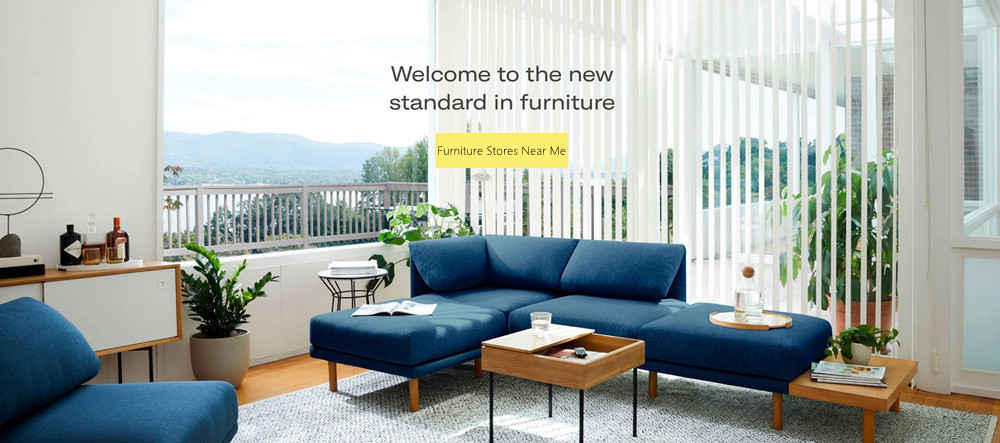Custom Domain in CloudFlare Blogger
Domain becomes the identity or brand of the website. The more unique domain you make,…

Vintage toned portrait of a young female novelist, blogger or a freelancer designer working on the laptop while having a cup of coffee in her living room in the beautiful bright apartment in Paris city center, in Montmartre district. Retro processed with vibrant colors. Fashionable blogger, freelancer, work from home concepts in Paris, France.
Domain becomes the identity or brand of the website. The more unique domain you make, the more also targeted audiences find your website, besides using Seo. If you already buy a domain and web hosting, you might be in TLD or Top Level Domain. There are some examples of general TLD such as .com, .org, or .edu and other specific domain for business or which based on the country. If you find your website less effective on its domain, you might need to custom domain. CloudFlare Blogger becomes the focus of this article. For those who use this Content Delivery Network for your blog. You will get that advantage to distribute content from a website through a CDN service provider server with faster access.
Besides, you also can get protection against the DDoS attacks and bandwidth saving. So, you don’t need to worry to make your website to get backlink, guest post, or even PBN. It’s because CloudFlare give you a safe service to use for your Blogger. If you want to change your domain in CloudFlare Blogger, you can follow some steps below.
Make Sure that Your Domain is Active
The first step to do to custom domain through CloudFlare Blogger is prepare your domain. You should make sure that the domain you install in Blogger is active. Even though there is no rule about which domain you can change, it’s good to use TLD. It’s beneficial to link to the blog you have.
Prepare Your CloudFlare Account
After re-checking the domain in Blogger, you need to prepare Cloudfare account. Cloudfare will be the DNS management that can make you access your website faster. After creating account, you can continue to login. After that, there will be some steps you need to do. Firstly, click the “Add Site” and enter the domain name you have then click “Begin Scan”. After the scanning process, you need to verify the DNS Record. Then it comes to choose the CloudFlare Plan, free website or paid. For the last, you will be ordered to change the name server of your domain.
Change the Name Server
The third step you should do to custom domain through CloudFlare Blogger is change name server. To connect the domain and CloudFlare you create before, you need to change the name server. You actually can do it in the place where you buy the domain. There will be some columns about name server to fill.
The Process of Adding DNS Record
The fourth step you should do to custom domain through CloudFlare Blogger is adding DNS record. You still need to connect your domain with your blog. This process will be done through CloudFlare. Start it by opening the CloudFlare, go to the DNS menu, then add the DNS record. It’s not finish yet because you need to add DNS Record Unique. Go to Settings, Basic, Blog Address through dashboard blogger.
Custom the Domain
After you finish the previous steps through CloudFlare Blogger, finally it comes to custom your Blogger domain. You need to click “Save” button in blog address setting. When you already did, you still need to continue one more step to check list the redirect option and “Save”.
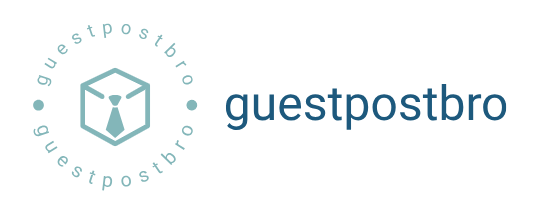

:max_bytes(150000):strip_icc()/GettyImages-1130967685-442ff7fba74a44dd88616ba2ee000024.jpg)